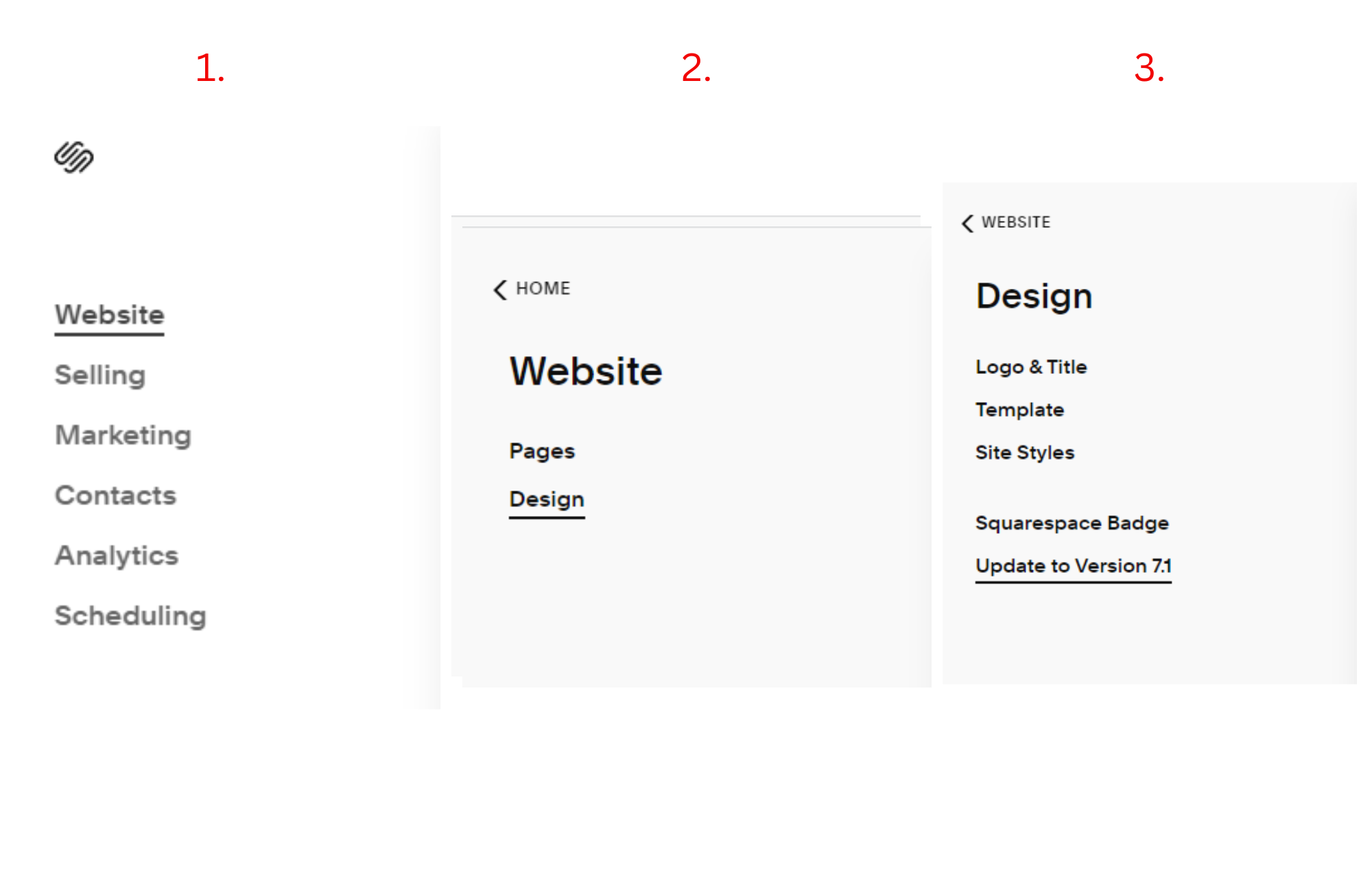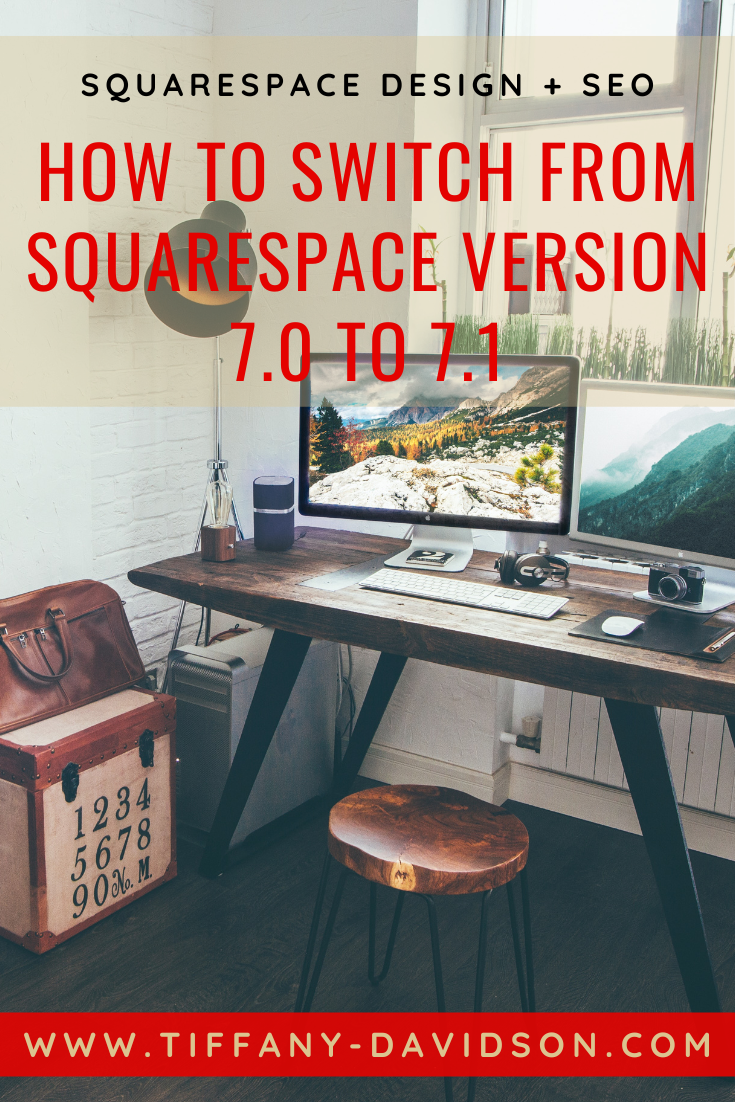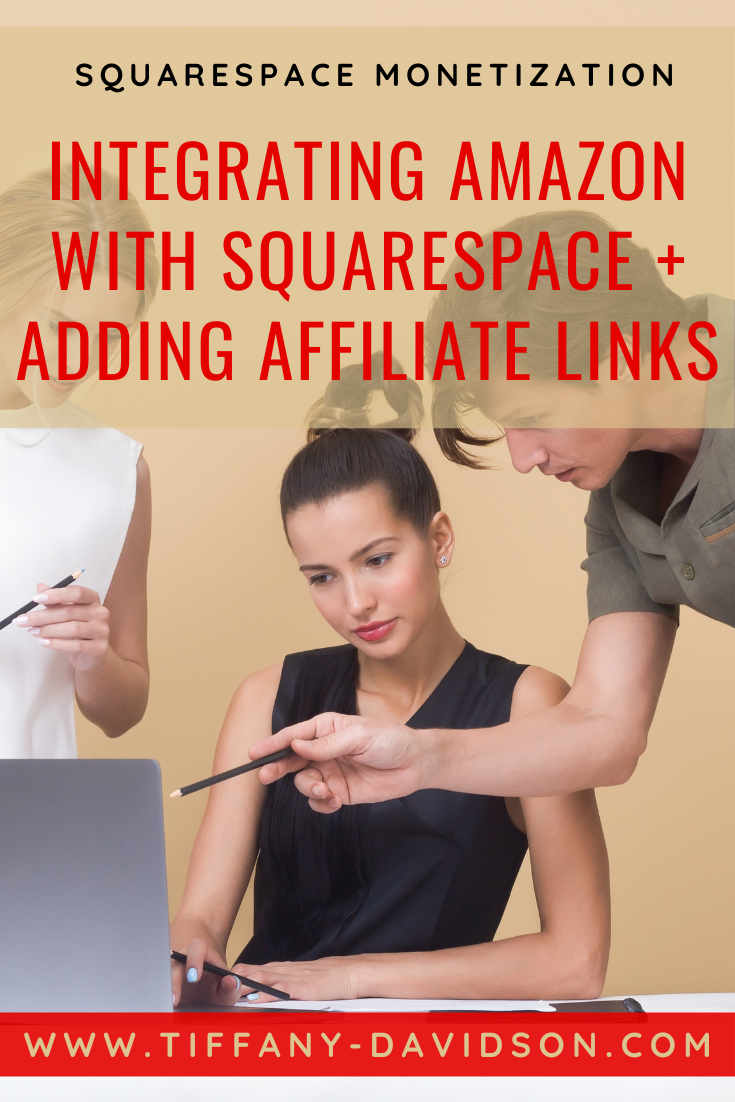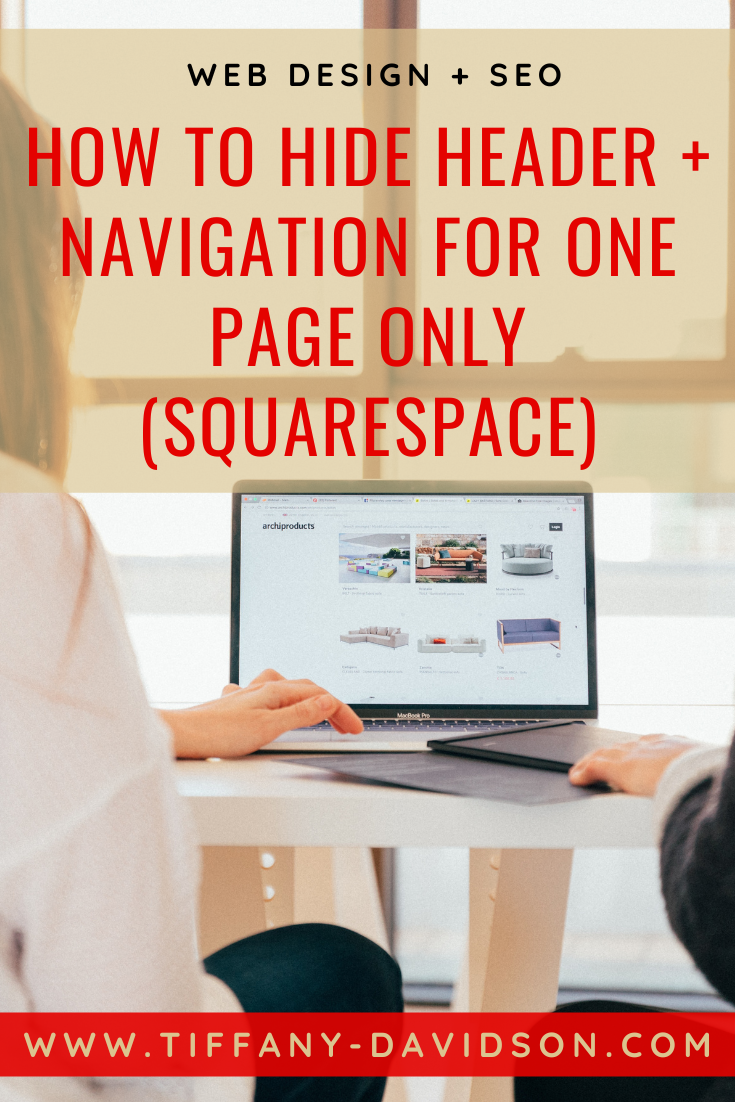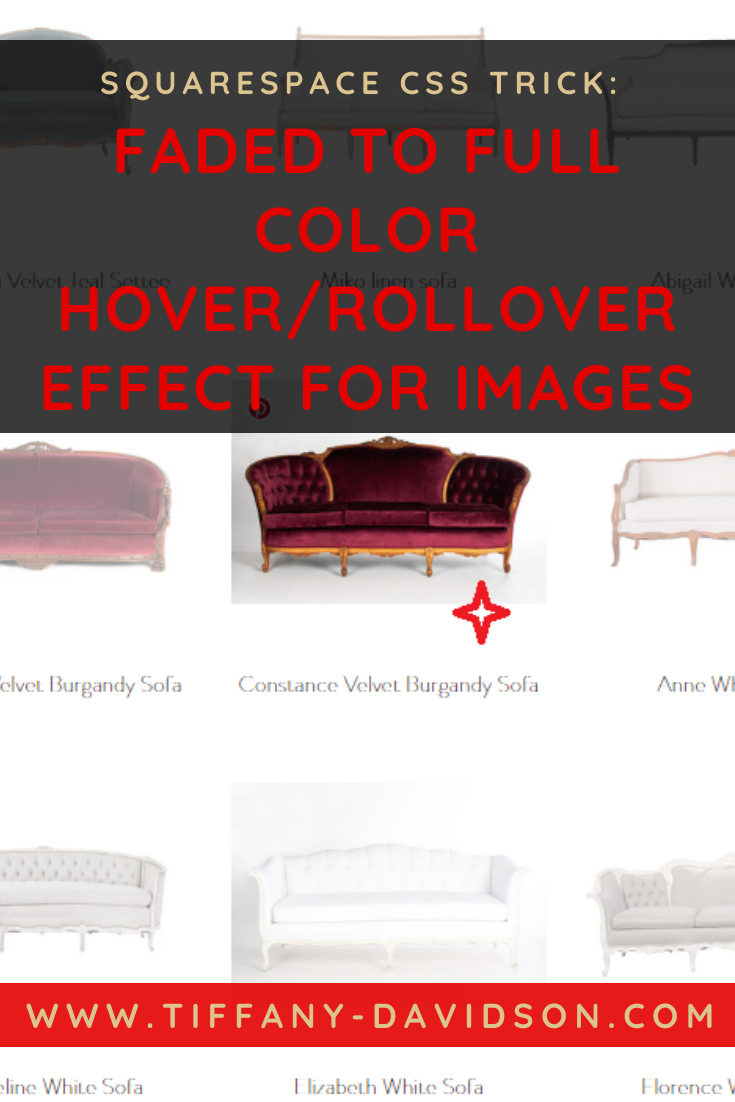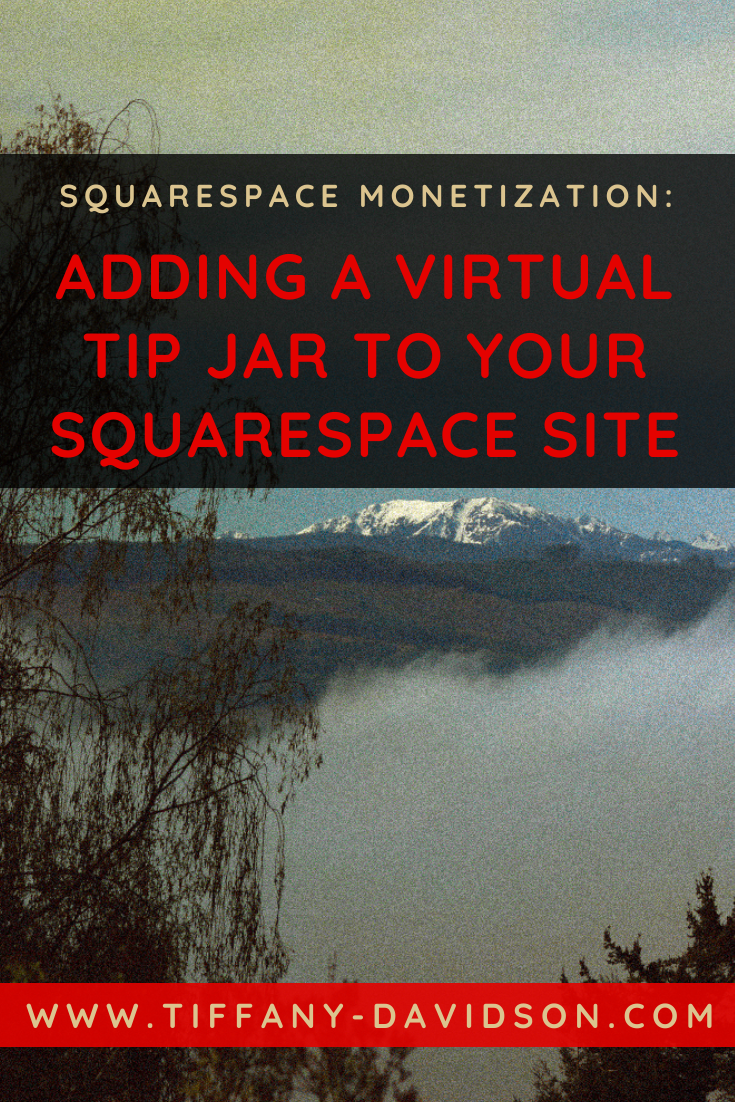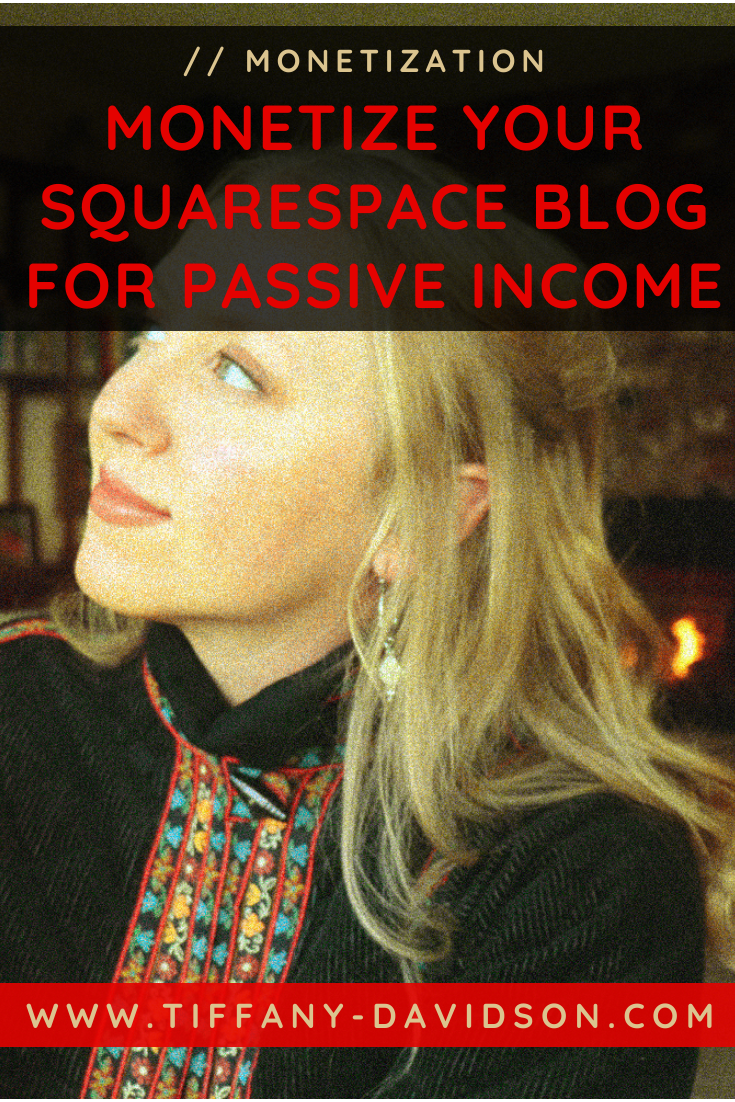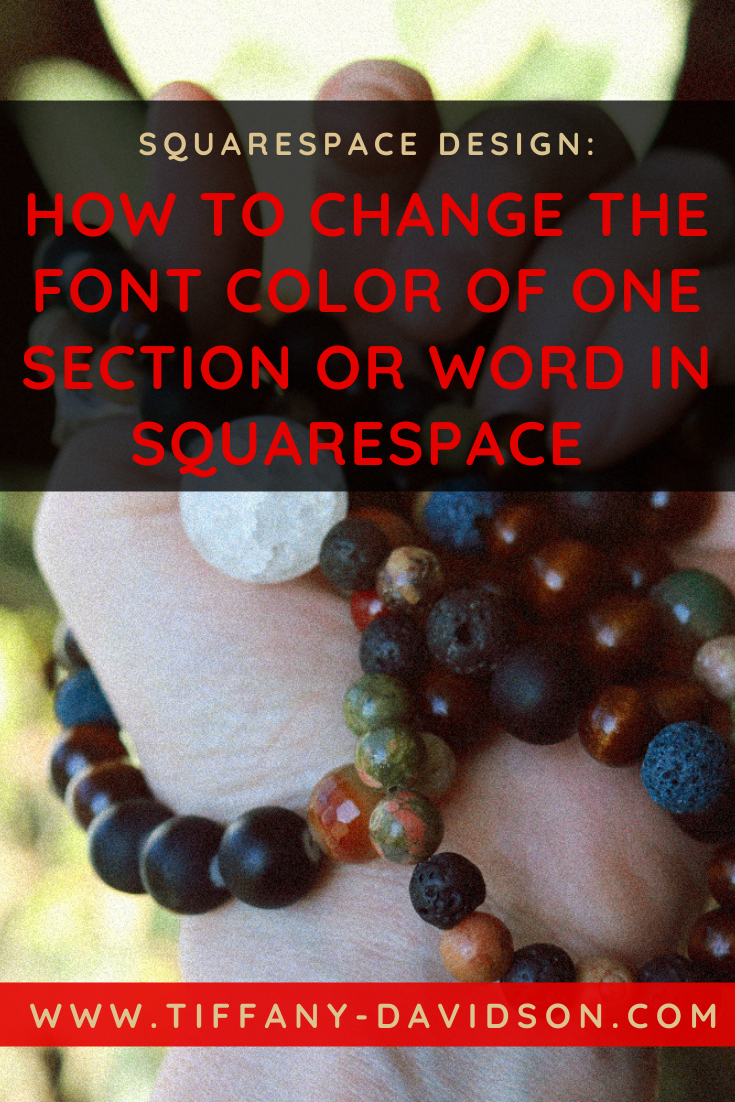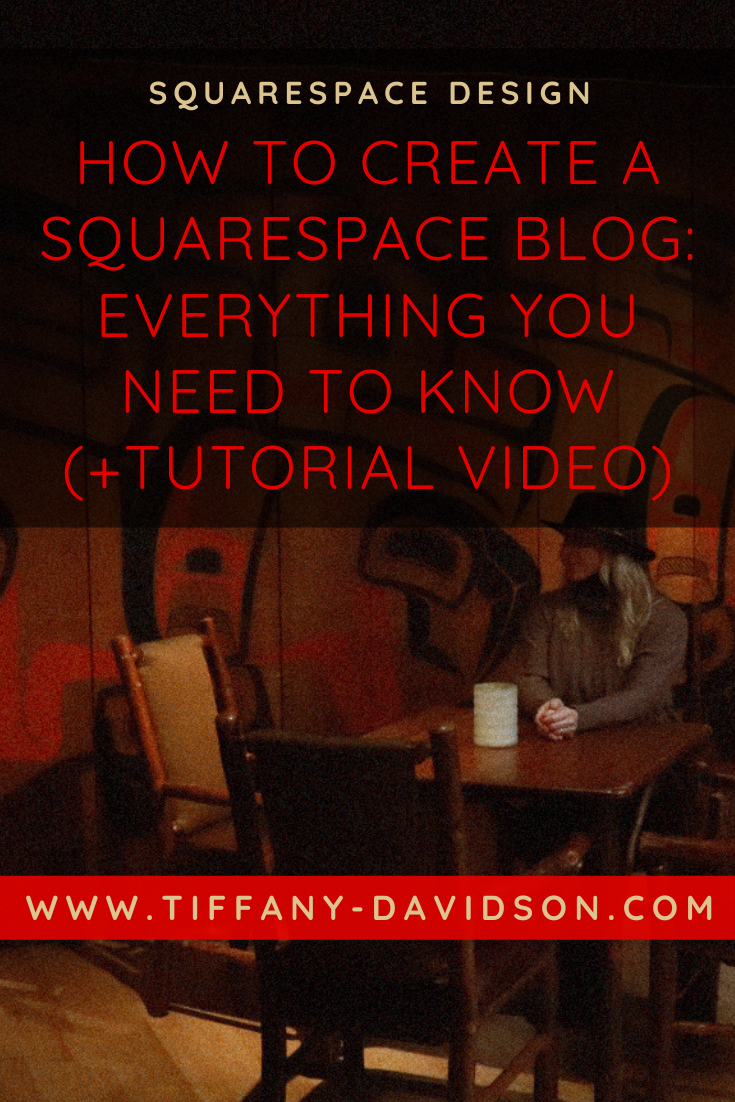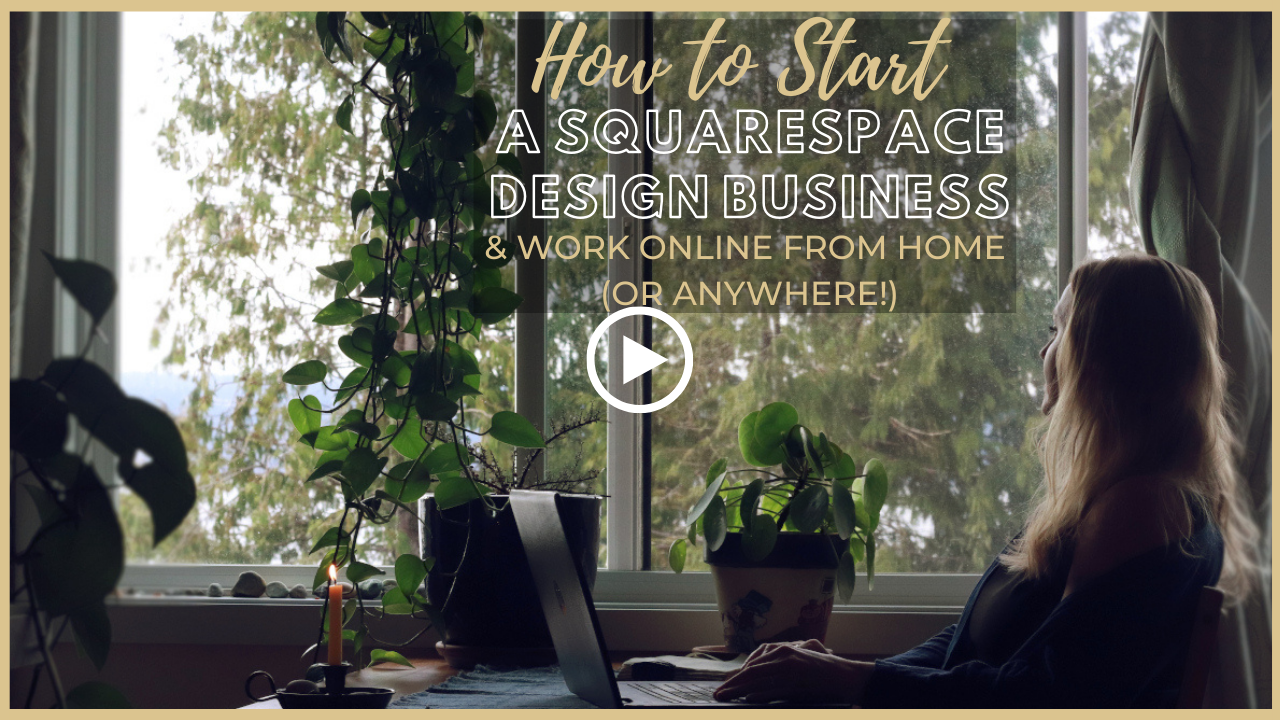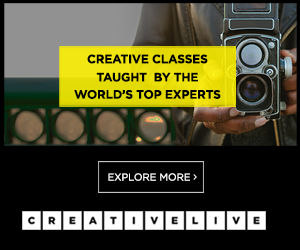How to Switch from Squarespace 7.0 to 7.1 (without having to start a new site)
Sign up for a free Squarespace trial here! #afflink
Until recently, switching from Squarespace’s version 7.0 to the new 7.1 meant that you had to create a whole new site. This was quite disadvantageous not only for the time spent creating a new site but also the downsides such as losing all of your analytics history, your custom profiles and order history, difficulty importing blog posts, not to mention the SEO ramifications.
Thankfully, this is not the case anymore.
With the launch of Squarespace’s new update tool, switching from version 7.0 to 7.1 has now been made relatively simple.
That said, there ARE considerations to take into account before performing this update to a site.
In this guide, I’m going to show you how to upgrade your 7.0 site to version 7.1 -and- inform you of some crucial considerations along the way.
Let’s get started!
Switching from Squarespace version 7.0 to 7.1 (without having to build a whole new site)
The simple how-to:
Begin by going to website > design > update to Version 7.1.
This is technically all you have to do to make the upgrade. But, as you might expect, there are many things to consider and prepare for before making the switch.
Are you not seeing the option to UPDATE TO VERSION 7.1?
This is probably because your 7.0 site is not built using the Brine or Bedford templates. At the time of writing this, the update tool only works for sites designed using one of those two templates. So to get around this and be able to use the update tool, you’ll first need to install the Brine or Bedford template on your current version 7.0 site by going to Website > Design > Template > Install New Template.
Once you’ve completed this, you can then return to the Update Preview page and resume the instructions in this guide.
Preview your new 7.1 site before publishing
One wonderful feature of the upgrade tool is that you can preview your site in 7.1 before actually publishing / sending it live.
Once published, it is permanent though so be very careful not to click the little PUBLISH button in the top-left corner as you’re previewing the new site and making changes. You can, however, edit and SAVE while in PREVIEW mode, just don’t click PUBLISH until you’re ready to send the new version 7.1 site live.
It’s also worth mentioning that you should be the only person working on the site while in 7.1 preview mode. Not only are edits not able to be made on the live site while in 7.1 preview mode, but having another contributor logged in could accidentally result in publishing the new 7.1 site before it’s ready to go live.
Is your site going to look different?
Probably. At least slightly. Especially if you’re using custom CSS or other code customizations.
Version 7.1 doesn’t support many of the features offered within version 7.0 such as gallery pages, cover pages, secondary navigation, and anchor links, so some sites could require a redesign.
If you aren’t comfortable with design I recommend hiring a professional to perform this switch for you. Feel free to contact me directly at tiffany@tiffany-davidson.com and I’d be happy to upgrade your site from 7.0 to 7.1.
—> See a full list of differences between versions here
Here is a helpful tutorial video to help you visualize some of the instructions above. Good luck with the switch, and welcome to version 7.1! 🥂
welcome!
Hey there! I’m Tiffany ~ a Squarespace Web Designer & SEO Expert. I design beautiful & professional websites that rank well on Google, & I teach courses on becoming a Squarespace SEO Expert, Monetizing Squarespace, and Starting Your Own Squarespace Design Business!
Feel free to contact me at: tiffany@tiffany-davidson.com
Sign up for a free Squarespace trial here!