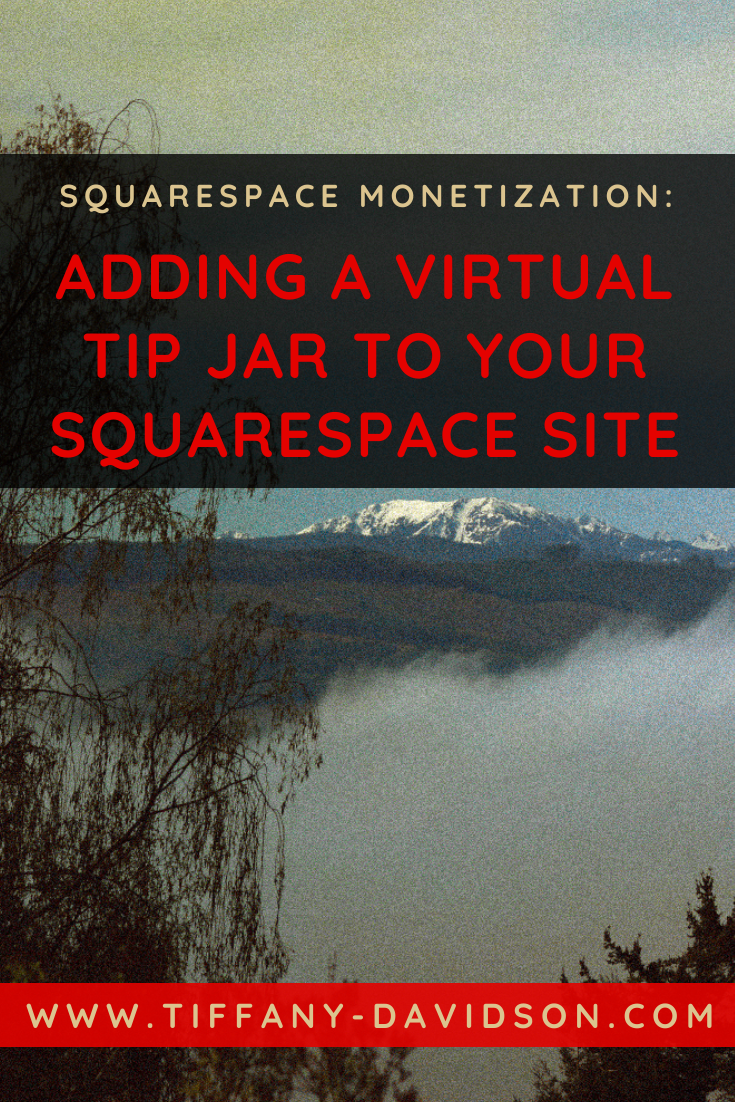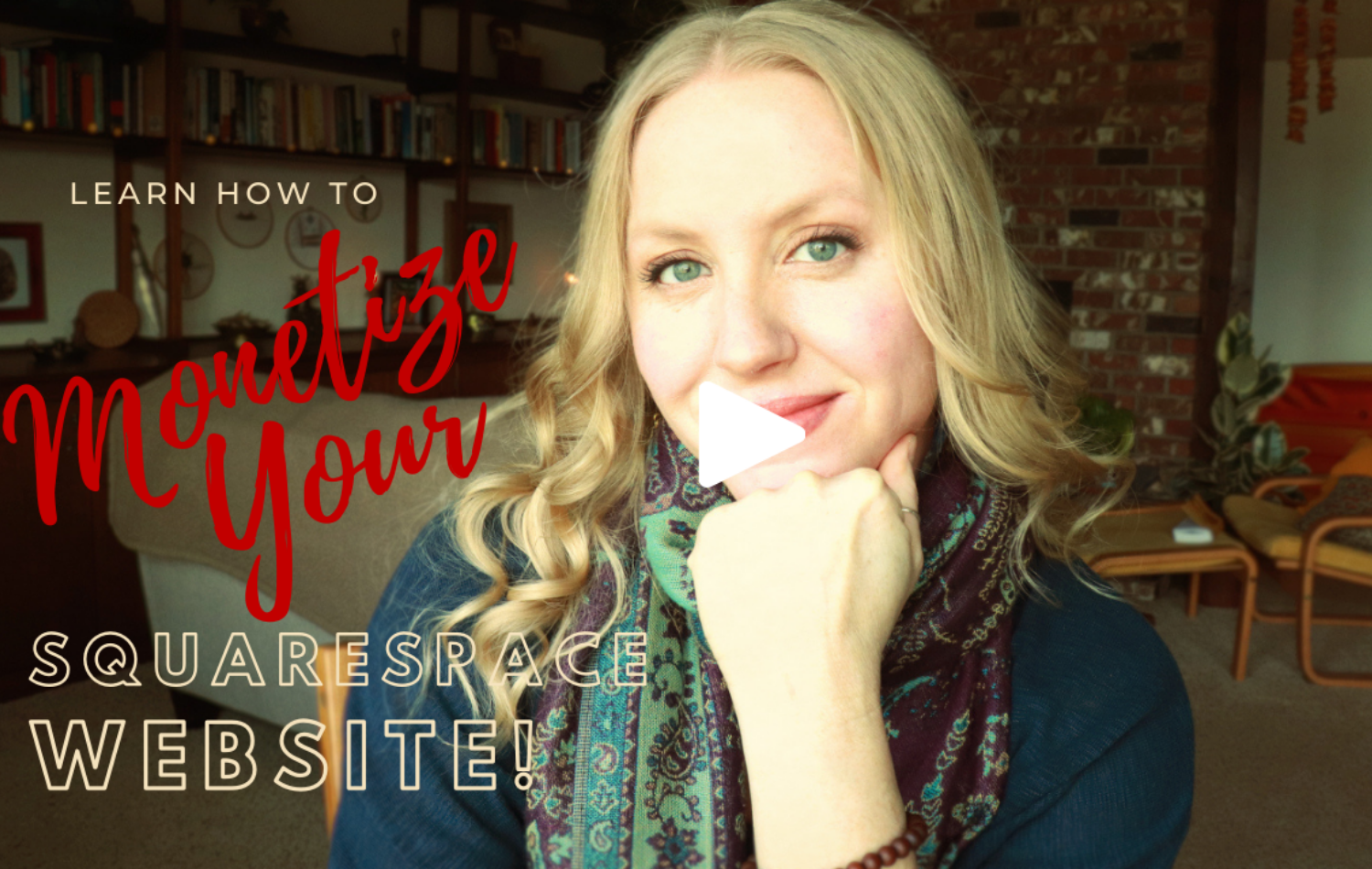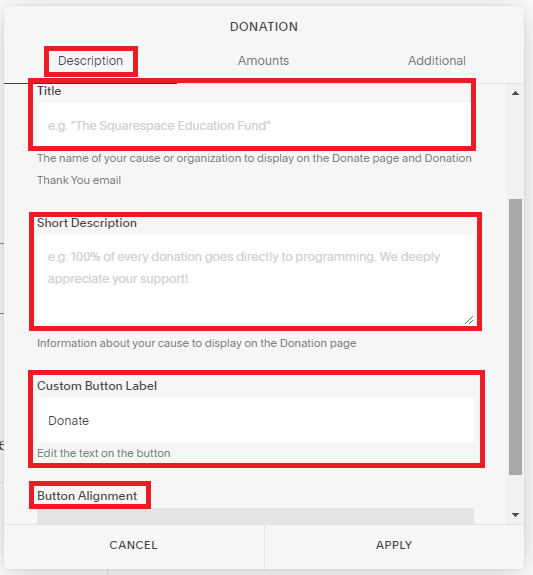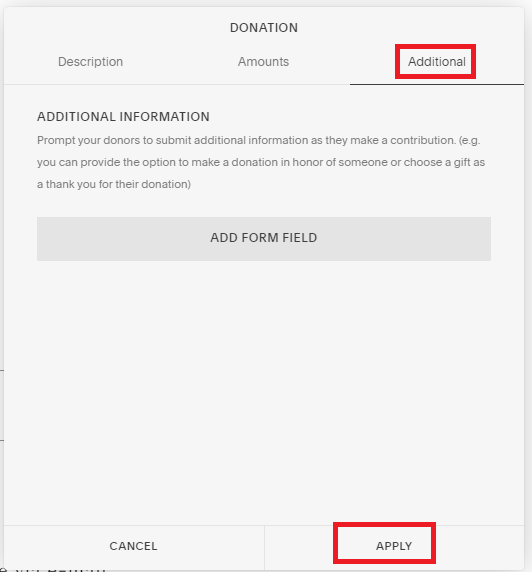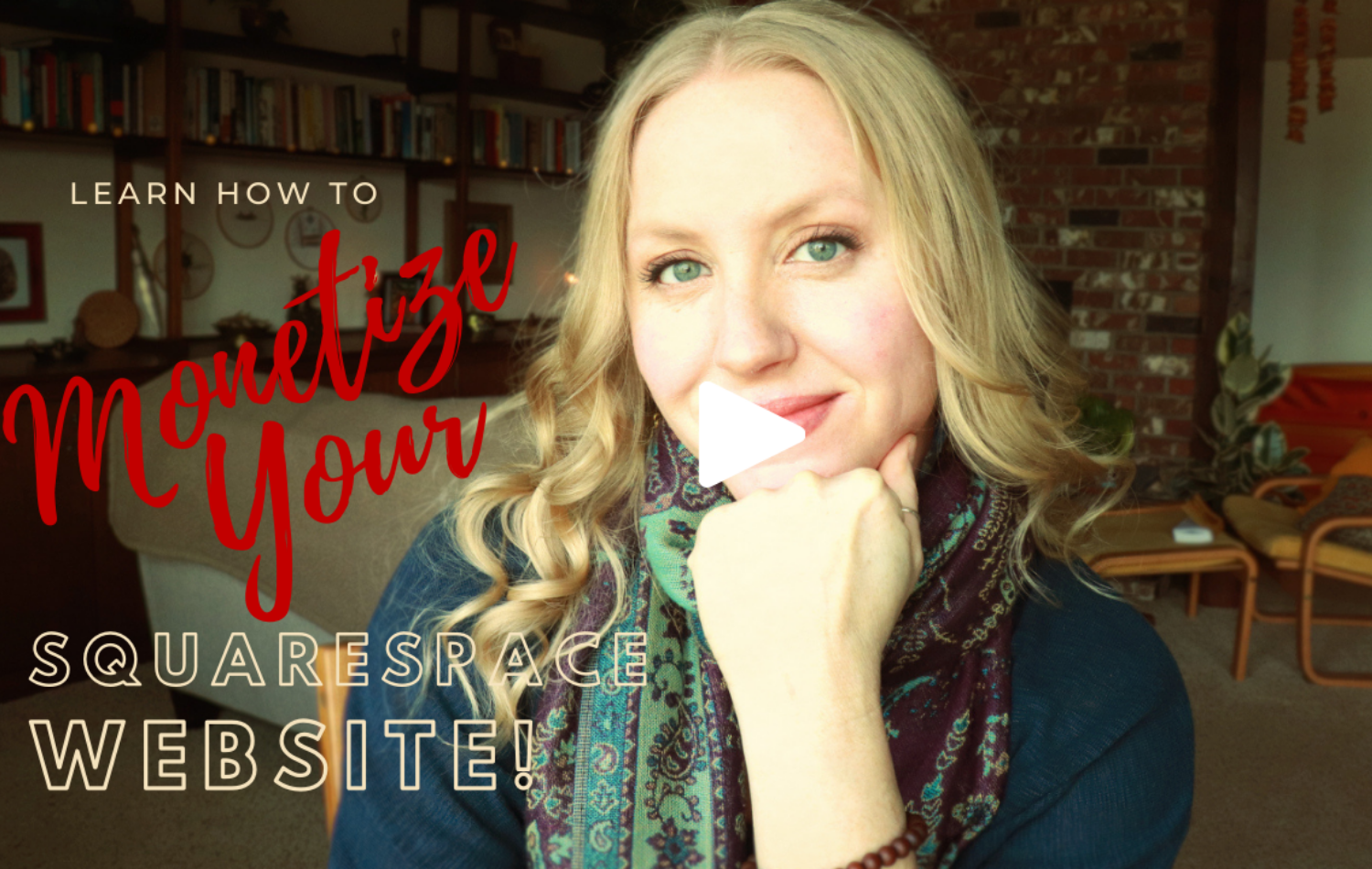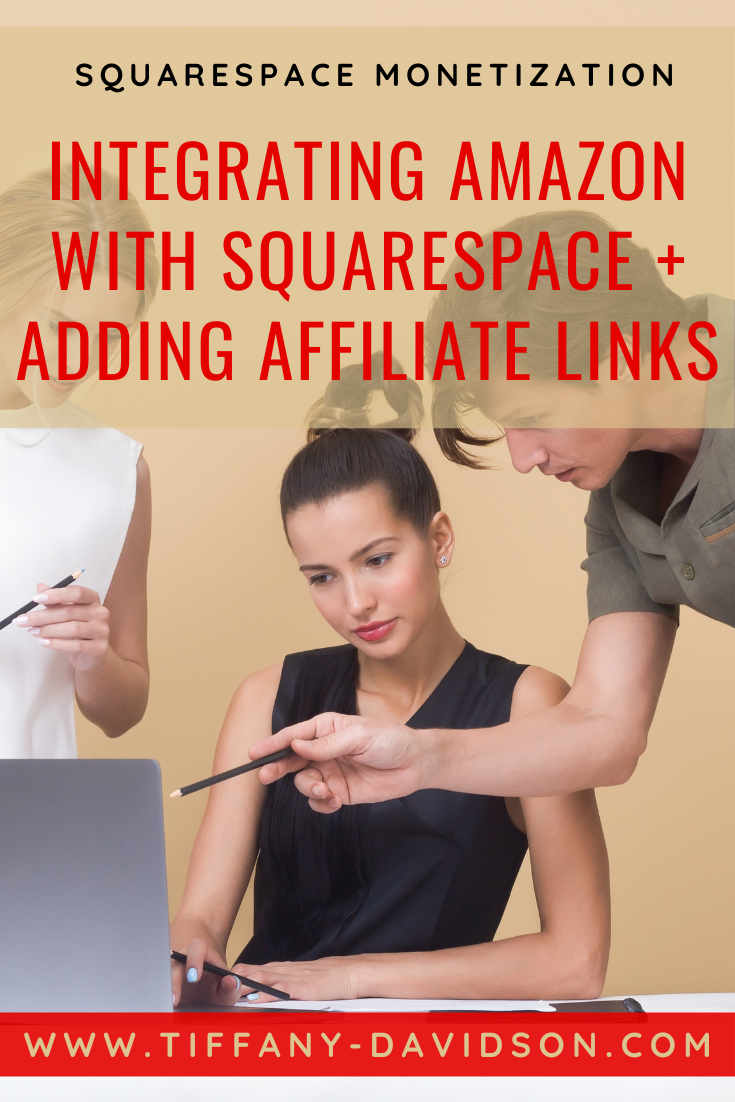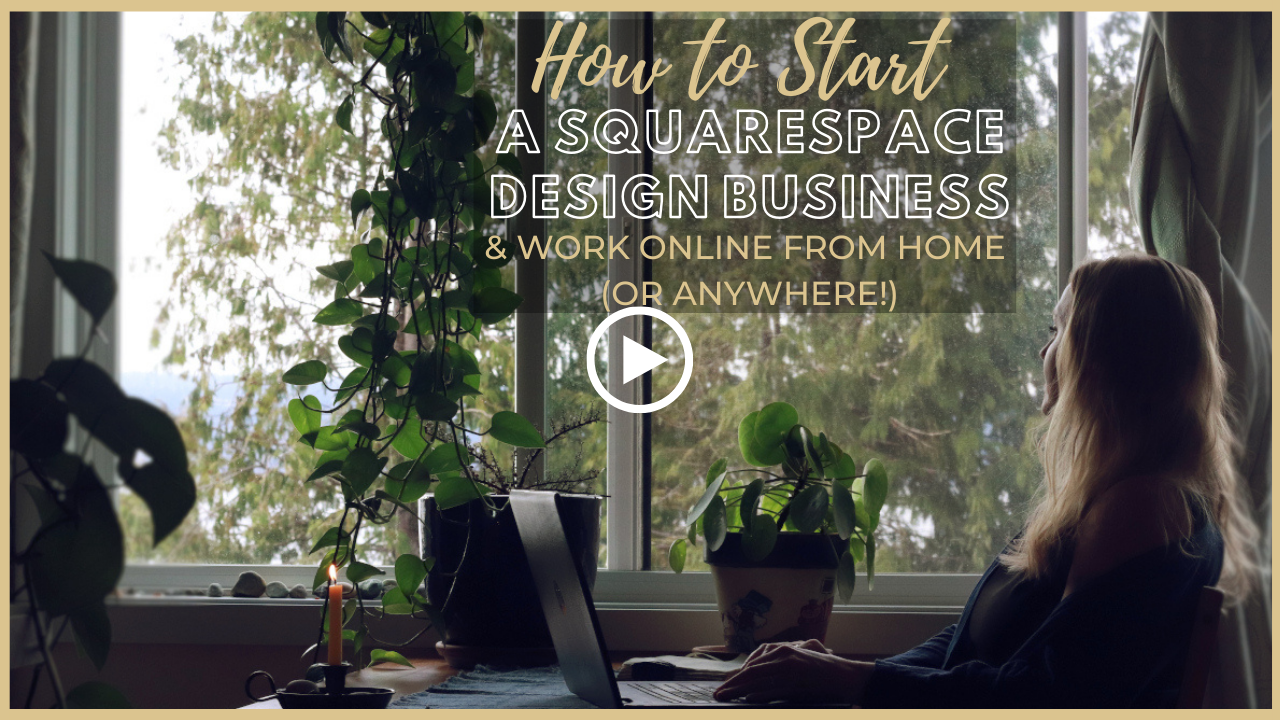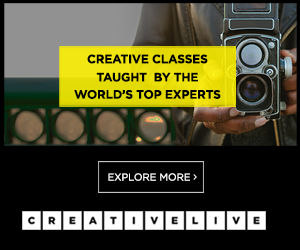Adding a Virtual Tip Jar to Your Squarespace Site
These are strange times. The plague is pushing everyone indoors and out of work and this has resulted in a lot of people trying to figure out ways to earn money online.
“Virtual Tip Jar” has been a popular keyword according to Google, so it occurred to me to make a simple post about how to setup a virtual tip jar on your Squarespace website.
Whether you’ve started offering services online, workshops, courses, digital products—learn more about monetizing your Squarespace website here!—or you just want to provide the option for people to donate who benefit from the otherwise free content you produce, a donation button is the way to make this happen.
And it’s simple to set up, so let’s get on with it :)
How to add a Donation Button to your Squarespace Website
Precursor info:
A donation button is essentially a regular button, but containing payment processor functionality.
When a visitor to your site clicks on the DONATE button (or whatever you customize it to say), they’ll get directed to a page where they select an amount and enter information to send the payment your way.
You’ll be able to customize:
design of the button
donation amounts
button text
a form if you wish to gather specific info from donors
Before adding a DONATE button, you need to have your Commerce settings connected to your Paypal and/or Stripe account(s).
To do this, from the Home menu navigate to Commerce > Payments
This also implies the other requirement: you need a Commerce plan, offering Premium features, because the DONATE functionality is a premium feature.
Now that we have those things out of the way, let’s add the button!
Just like adding any other block on a Squarespace site, choose where you want your Donate button to go.
From there, click the gray tear drop/line, then from the pop-up box, select the Donation block, which is located in the Commerce section.
From here, you’ll need to fill out the fields in the Description tab.
Title: this will show on the page your donors are referred to and should reflect the name of your site/business/etc.
Short Description: This will also be displayed on the donation page for your donors to see; perhaps a reminder of what their donation enables, or what you plan to do with it, or how it allows you to create new content regularly, etc.
Custom Button Label: This is the text that will appear on your Donation button, as seen on your main site. Ideas include: DONATE, DONATIONS, or you can get more personalized like: Love your content; here’s a few bucks!
Etc.Button Alignment: Decide if you want to left, center, or right align your button on your site.
Once you have that info filled in, scroll back up and click on the Amounts tab.
Here you can set up specific amounts by clicking the ‘+’ icon. You can also remove any amounts Squarespace has added by default by hovering over the amount you want to remove and clicking the trash can icon.
Once you’re satisfied with that, click on the Additional tab up top.
You can choose to collect additional information from your donors here by using the Form functionality, if you wish.
Be sure to click Apply once you’re finished to save all of the work you just did.
Congratulations- you’ve just added a donation button to your Squarespace site!
Want to adjust how it looks?
To do that, just head over to Design > Site Styles (version 7.0, not a fan of 7.1, sorry), click on the Donation button to get directed to the style settings for that button and start tinkering as you wish!
You can now start accepting donations on your Squarespace site. I suggest adding a donate button to blog posts that others might find really helpful, and anywhere else you feel is warranted.
It certainly can’t hurt anything!
But if you really want to monetize your Squarespace website, I’d recommend checking out my lifetime access course: Monetize Your Squarespace Website.
Have questions? Leave those below. I’m happy to help.
Hope you’re all doing well and I’ll talk to you soon.
x
Tiffany
WELCOME!
Hey there! I’m Tiffany ~ a Squarespace Web Designer & SEO Expert. I design beautiful & professional websites that rank well on Google, & I teach courses on becoming a Squarespace SEO Expert, Monetizing Squarespace, and Starting Your Own Squarespace Design Business!
Feel free to contact me at: tiffany@tiffany-davidson.com
Sign up for a free Squarespace trial here! #afflink