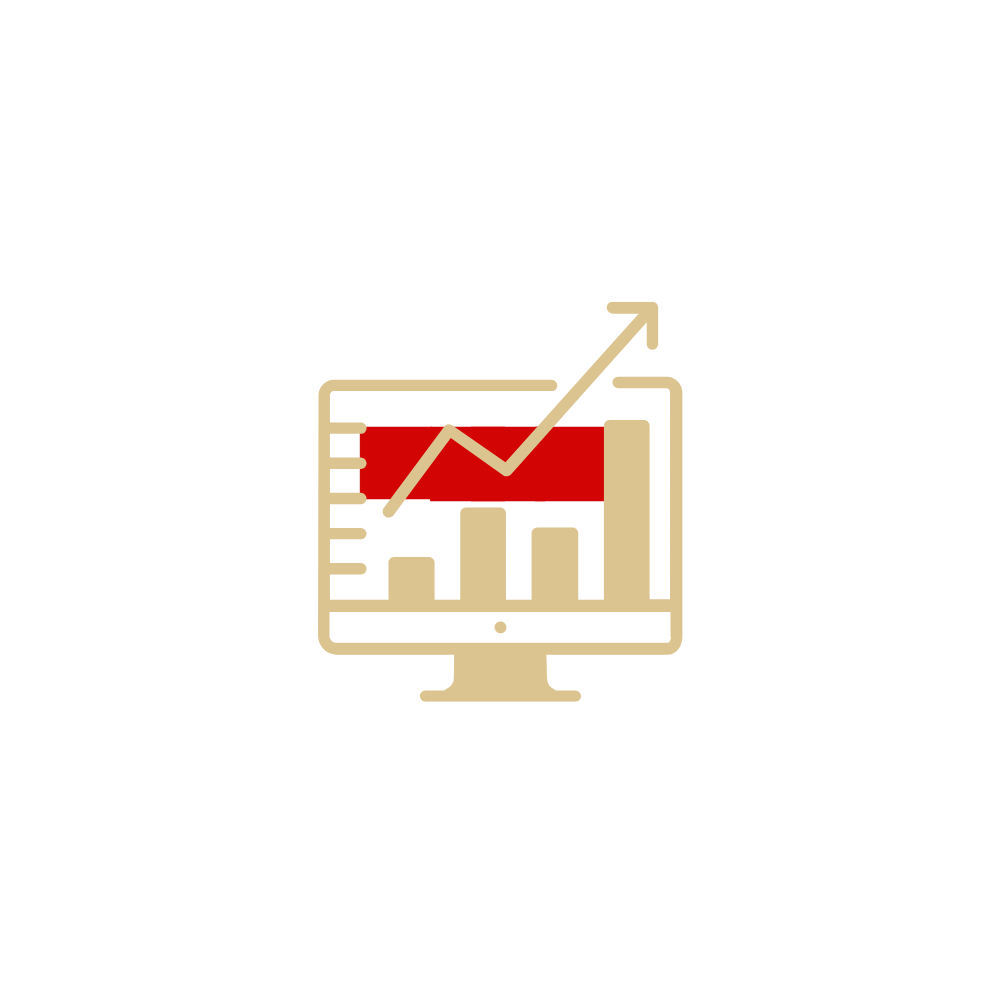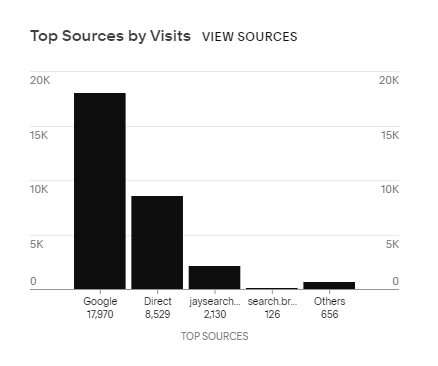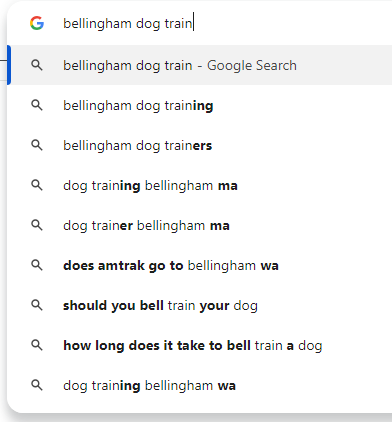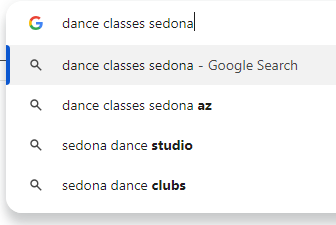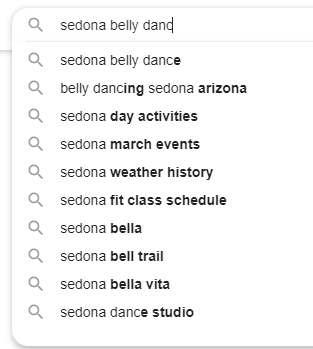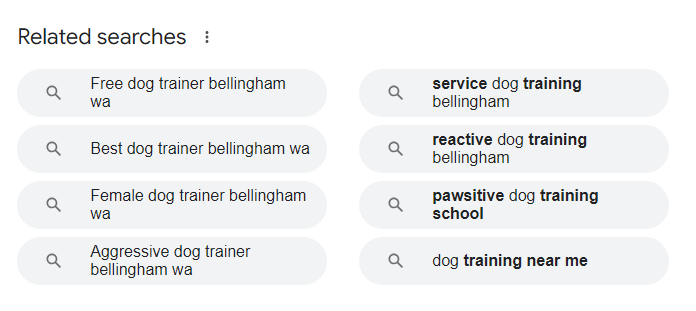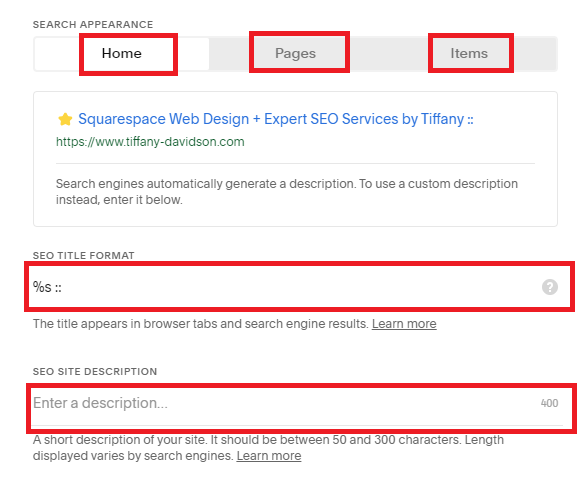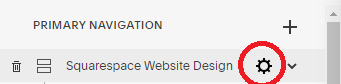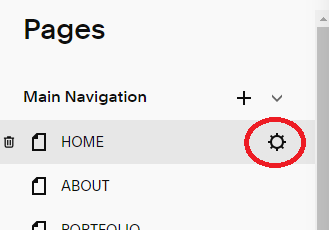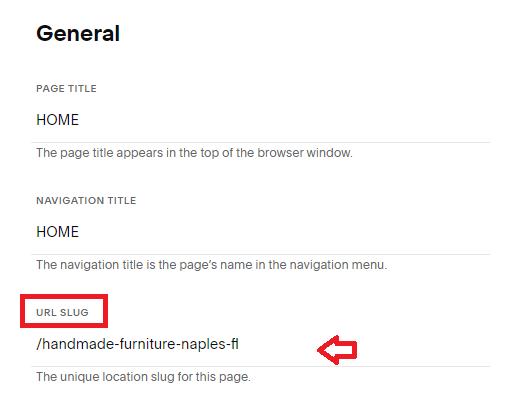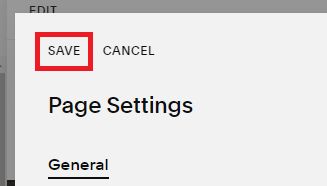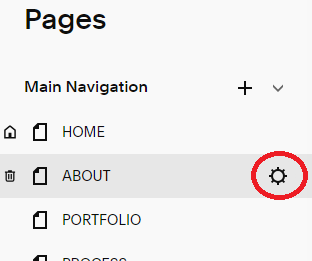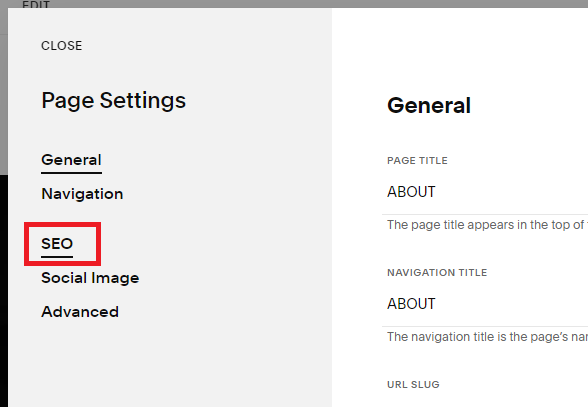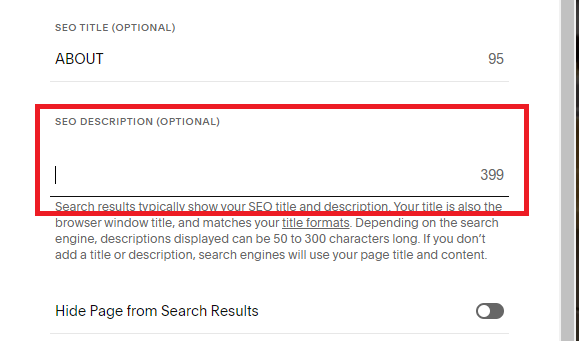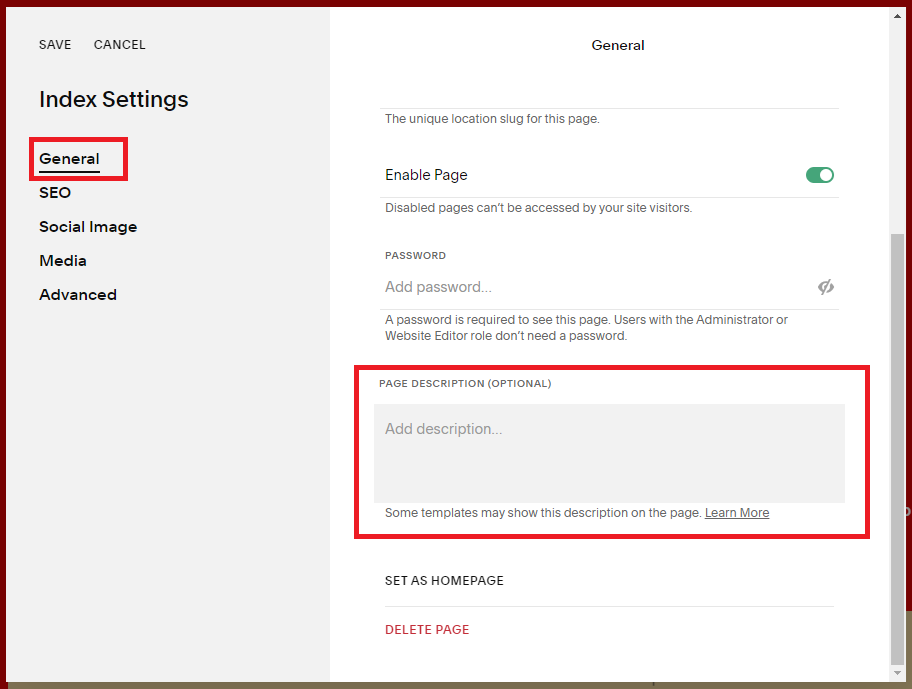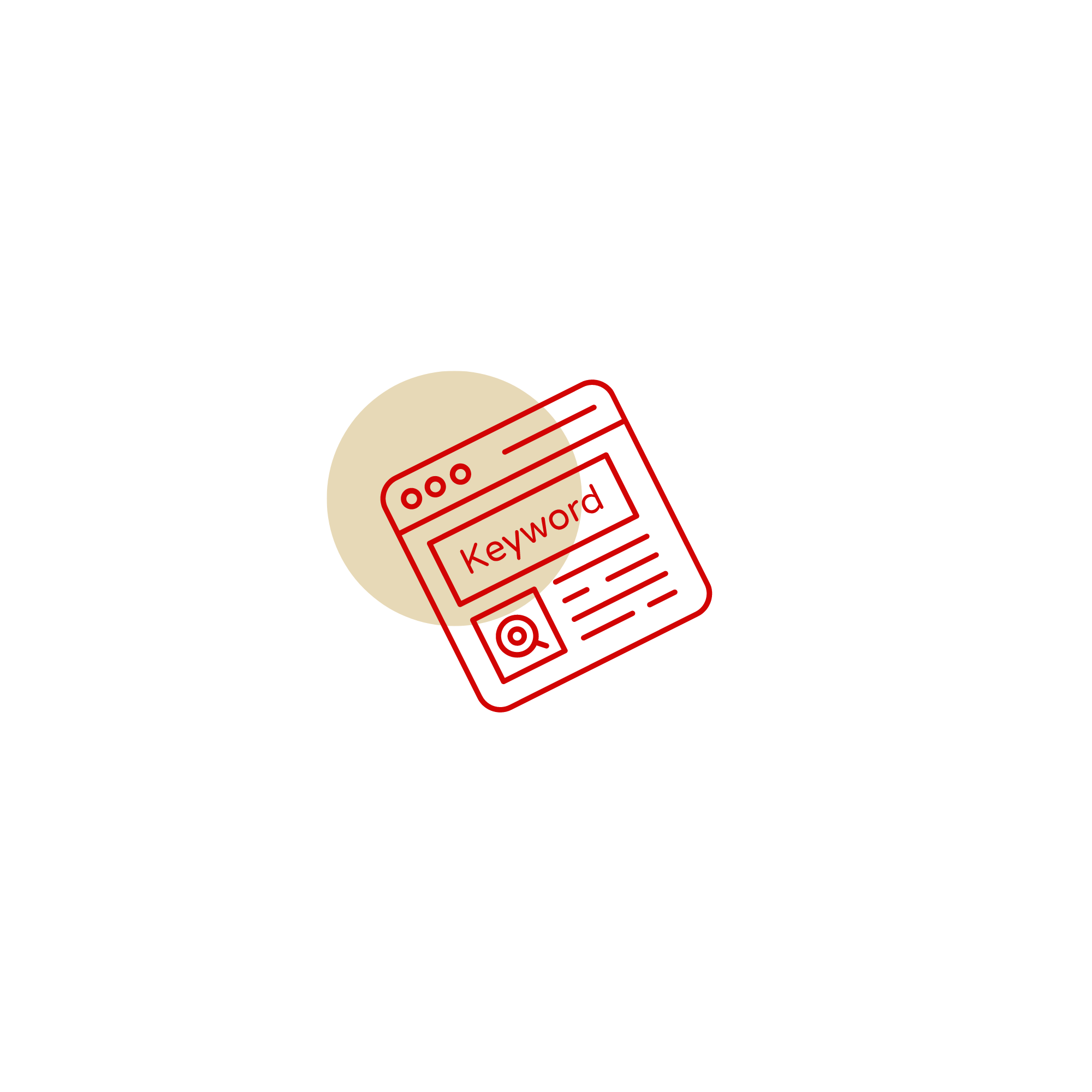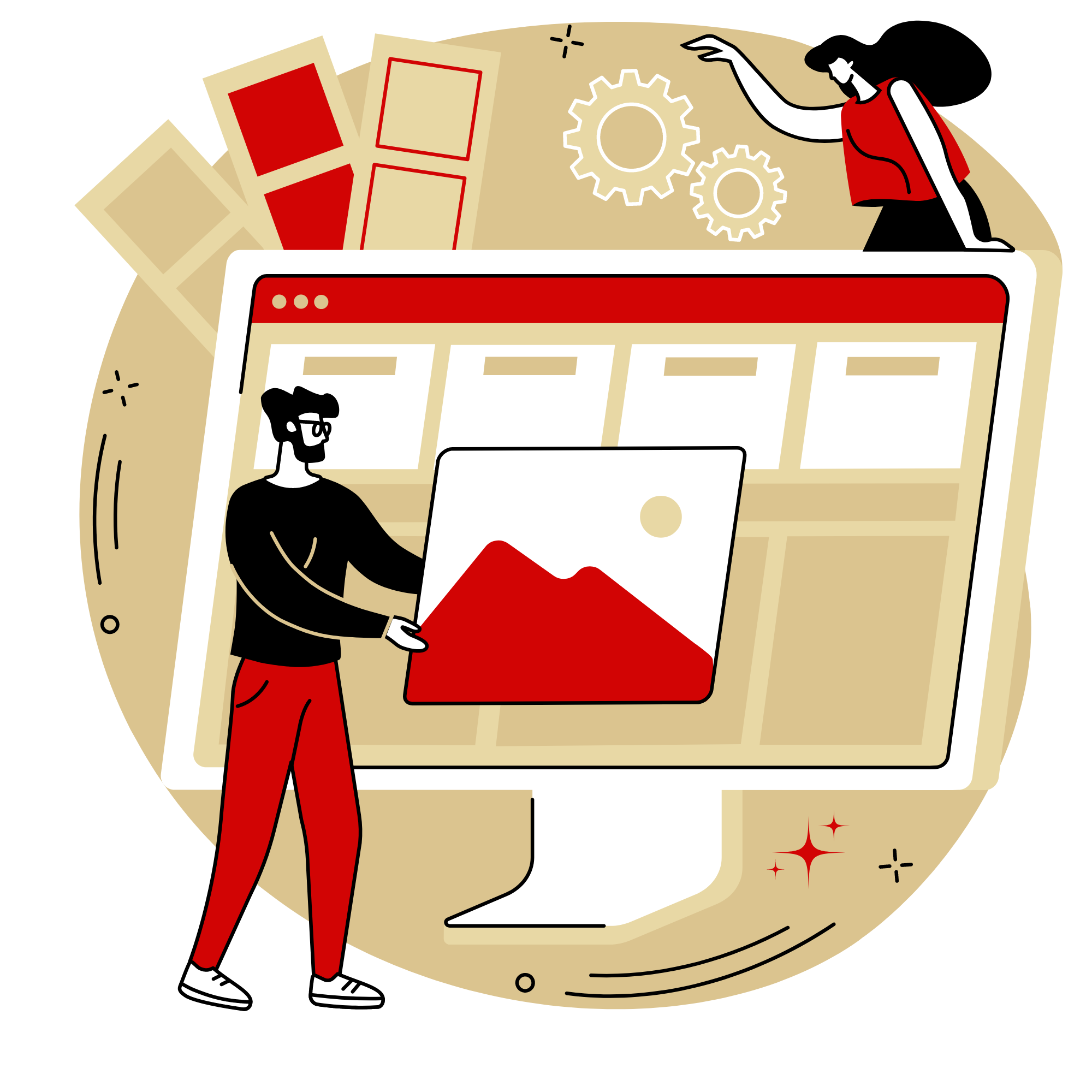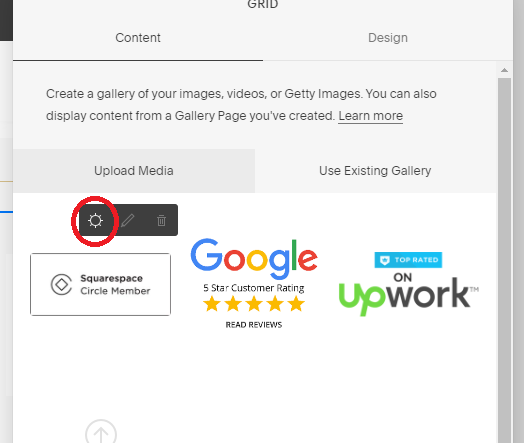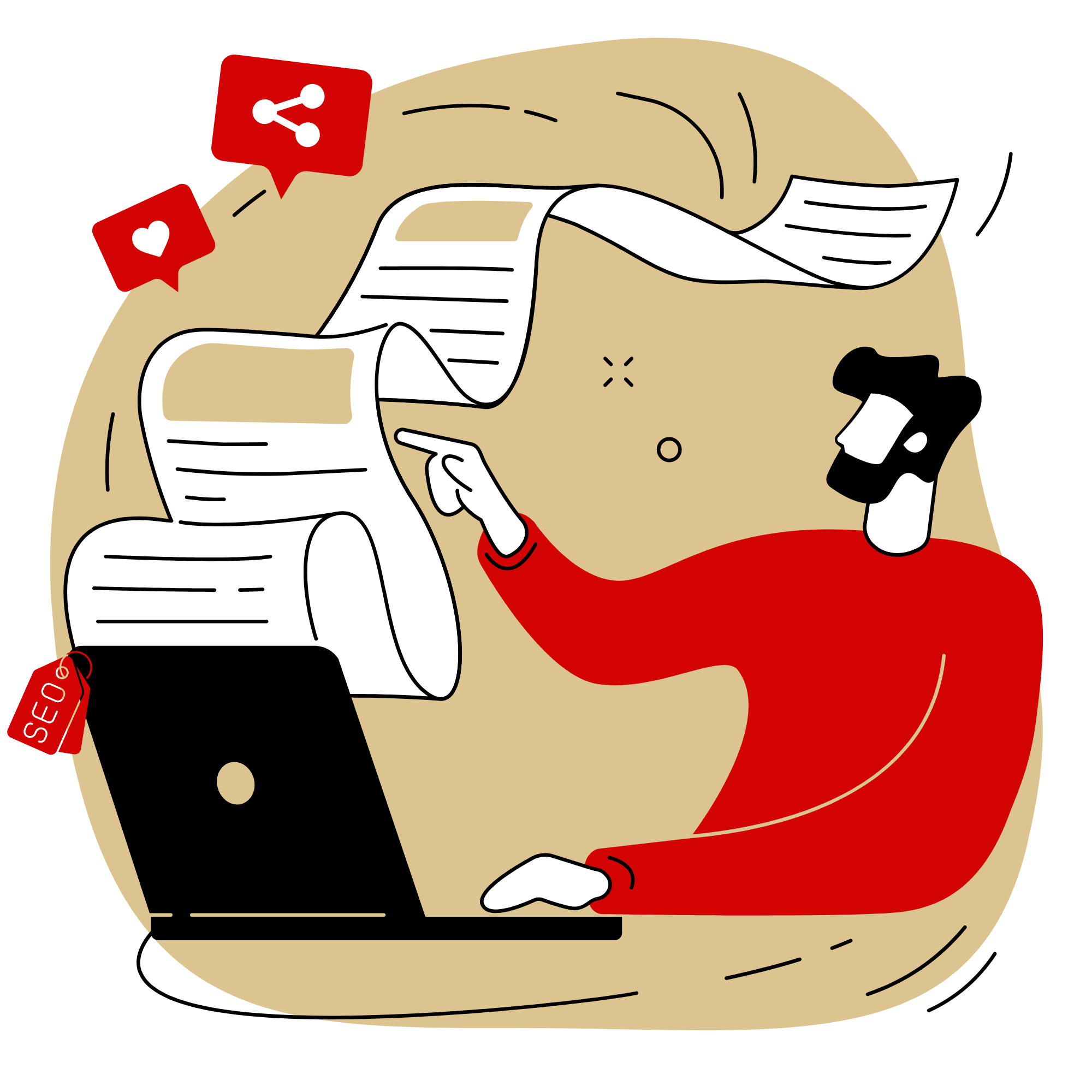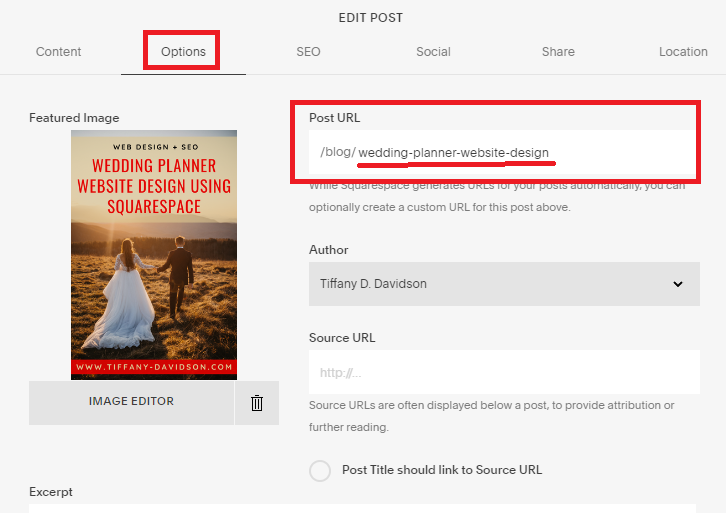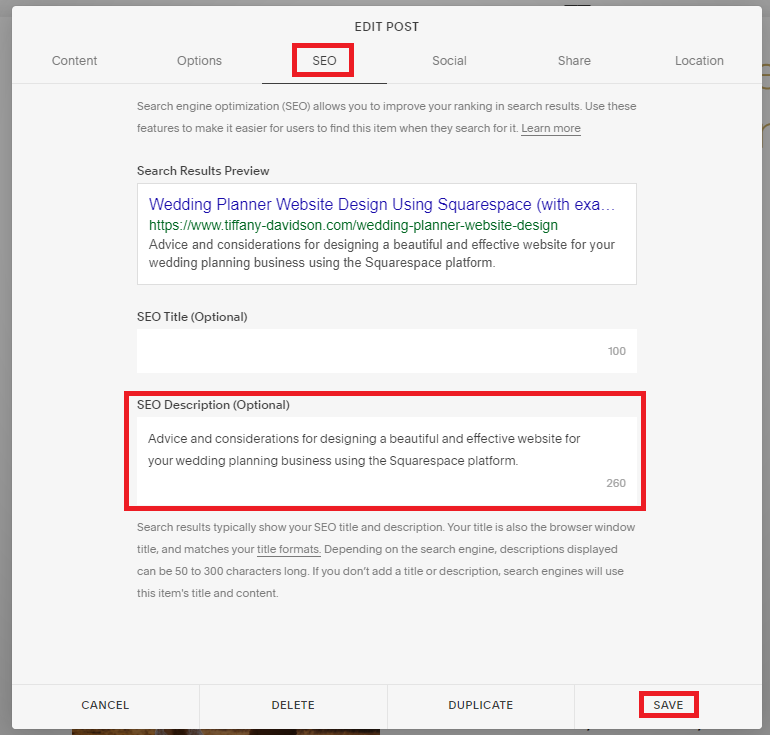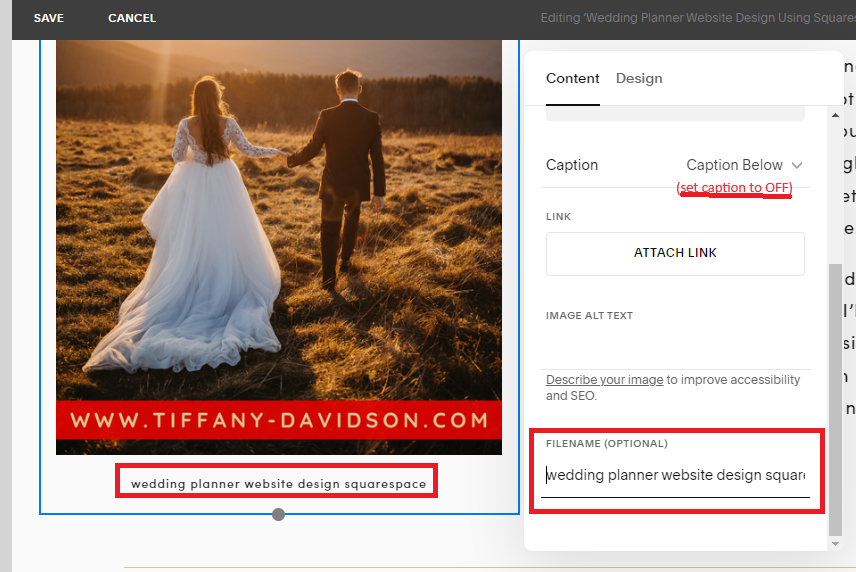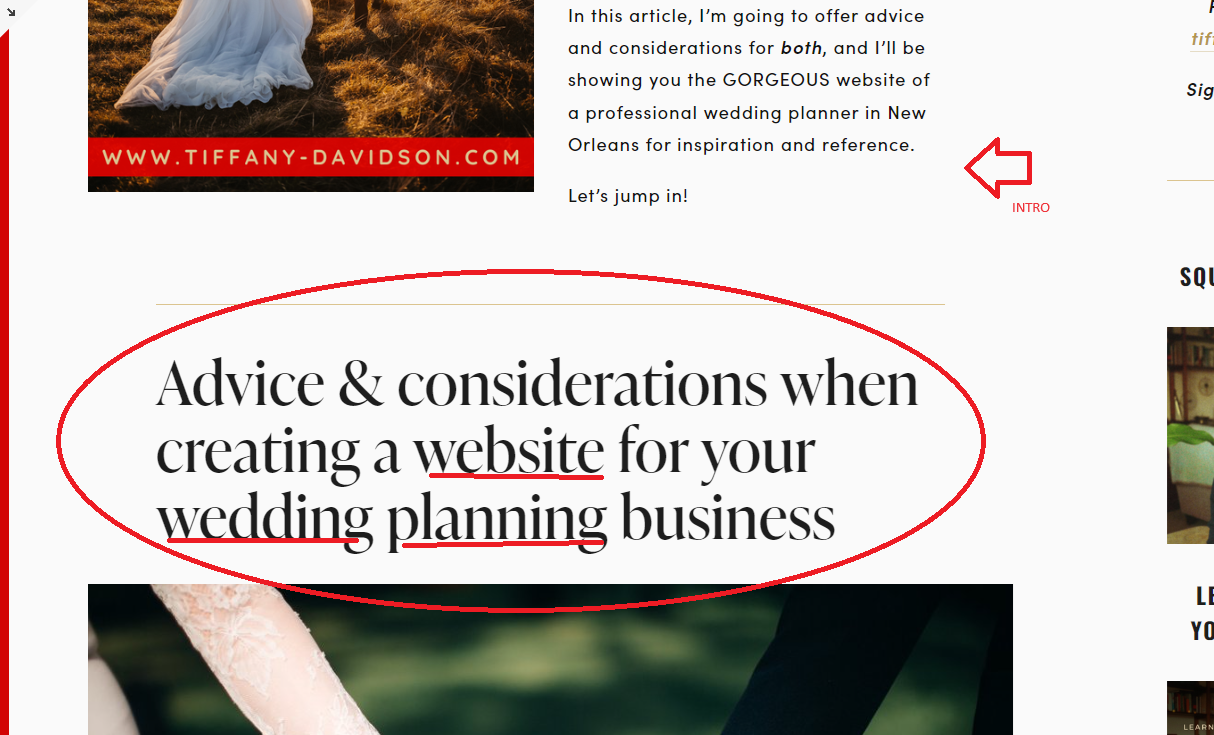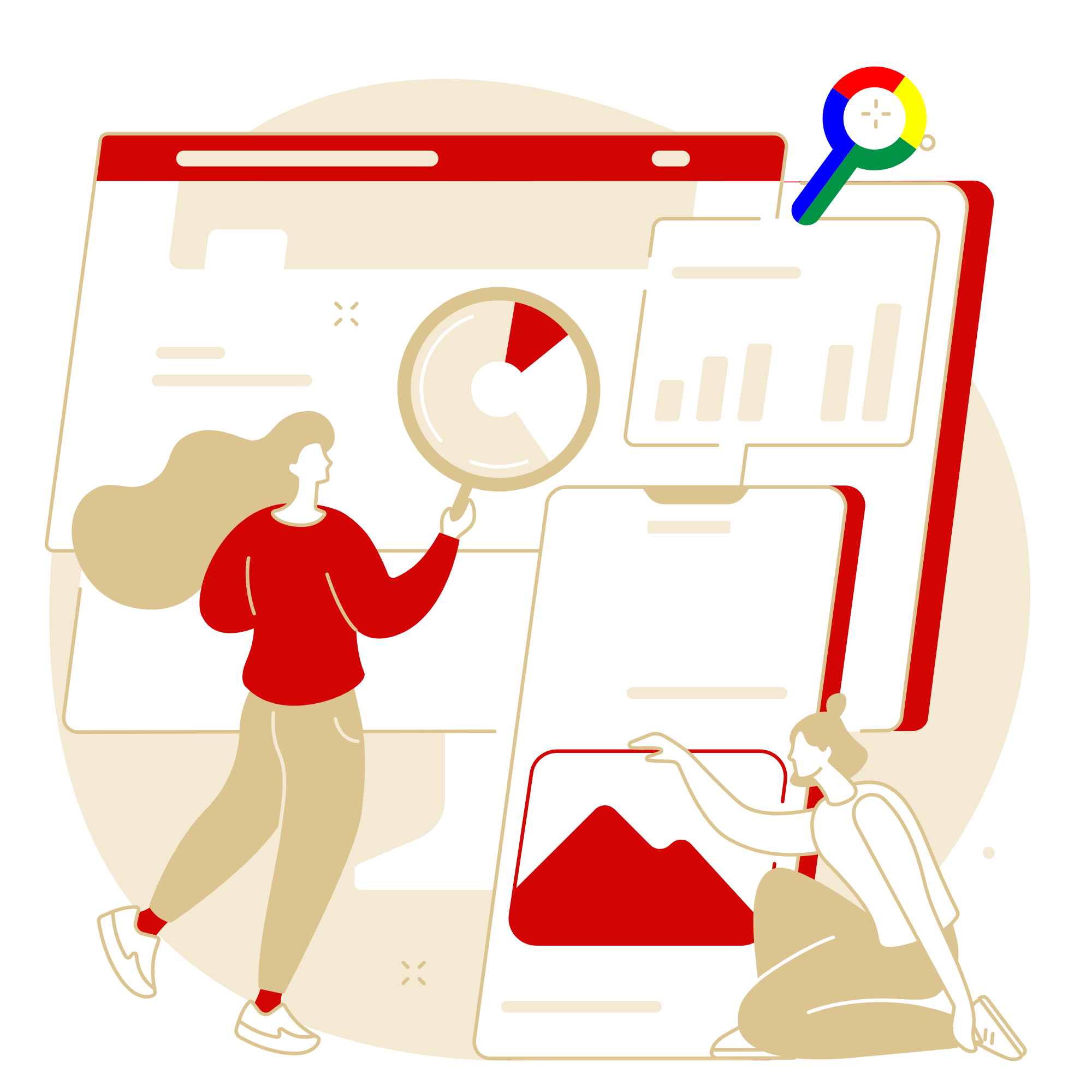A Comprehensive SEO Checklist for Squarespace Websites in 2025
This is a detailed guide and checklist for optimizing SEO on websites built on the Squarespace platform, updated for 2025. As a top-ranked Squarespace SEO Specialist, I want to point out ALL the platform-specific ways you can optimize pages of your site for their target keywords.
You’ll learn:
Insight into keyword research
Exactly where to place keywords on-page and in backend settings
Best practices for writing meta descriptions
The power of URL’s and page titles and how to optimize both
How to optimize images before and after uploading to your site
And a whole lot more
Let’s begin!